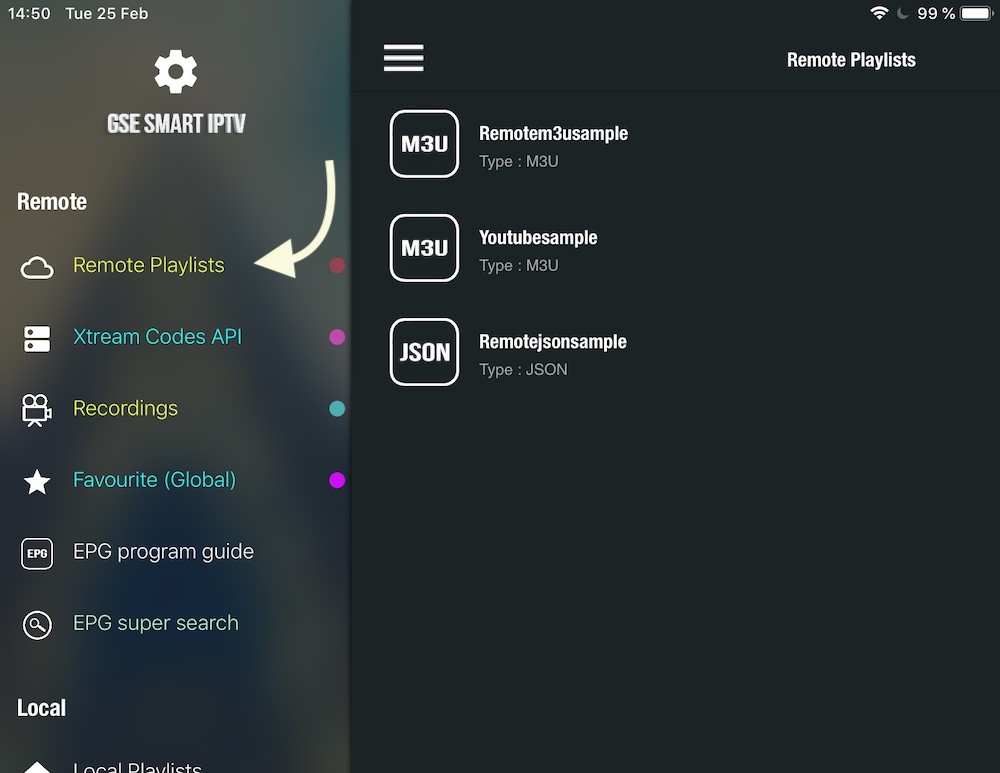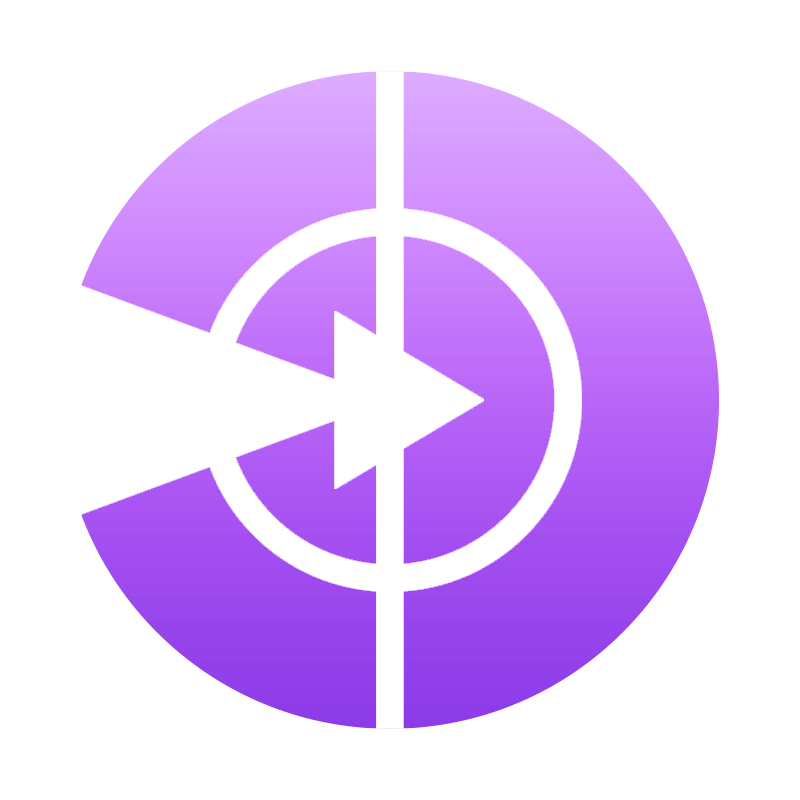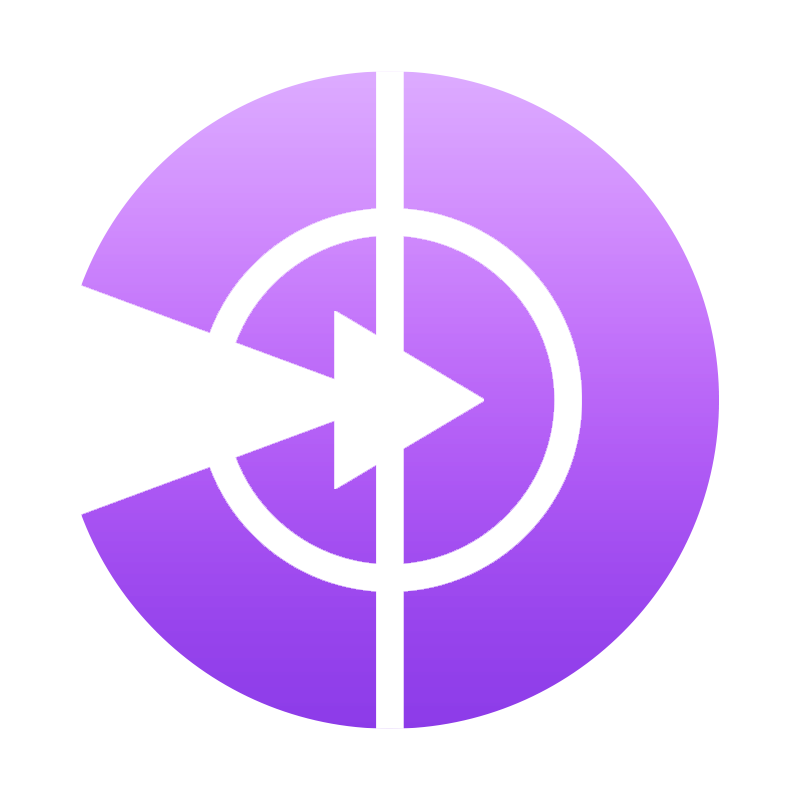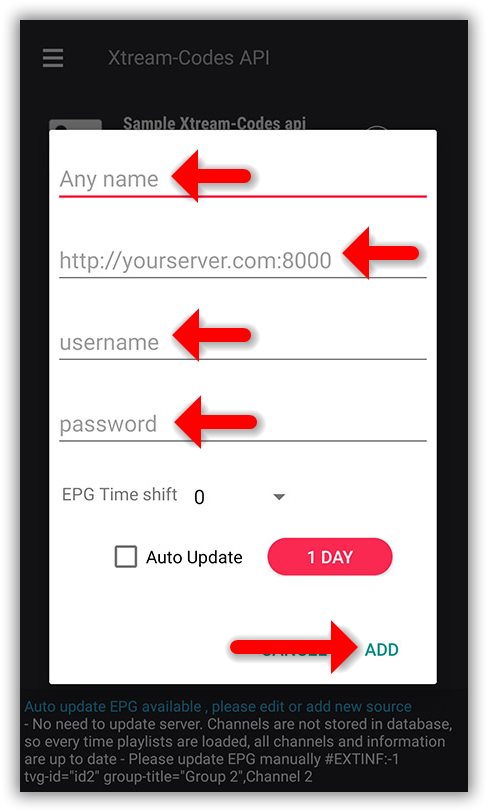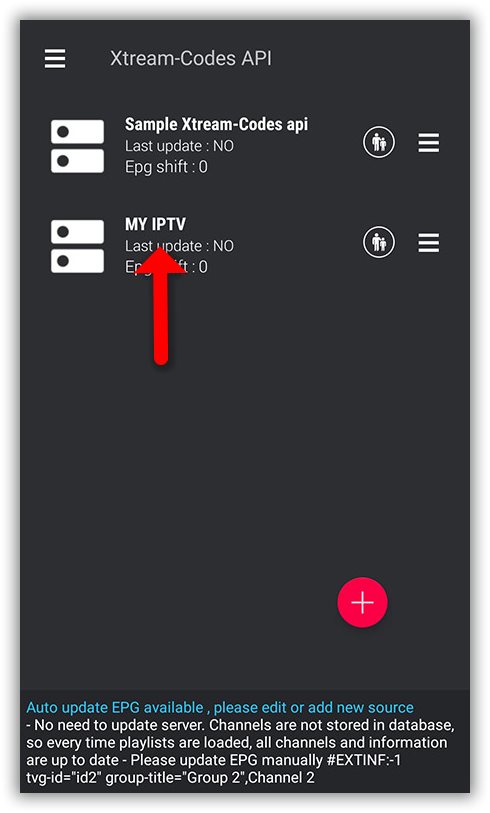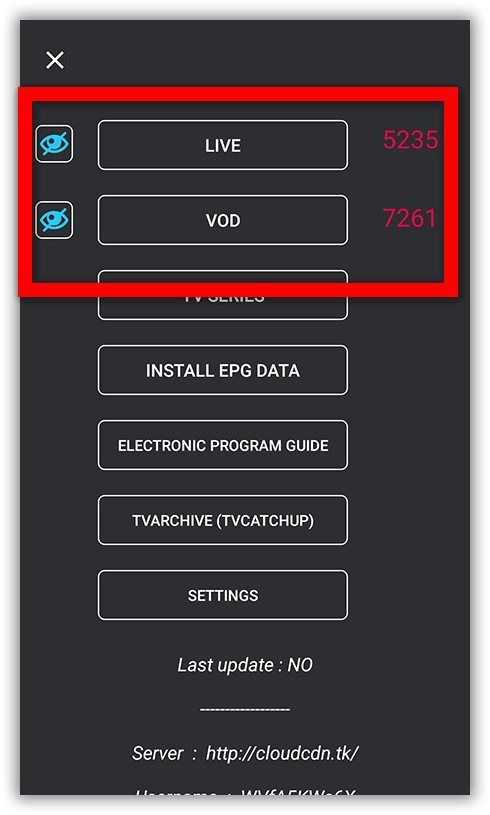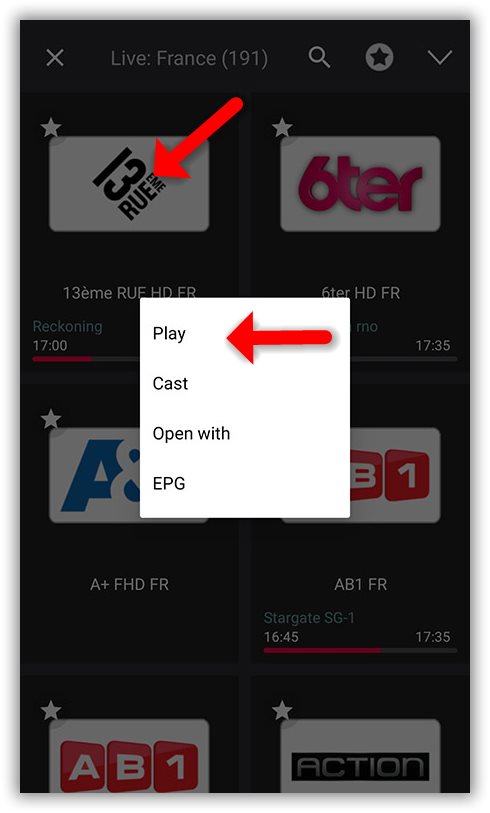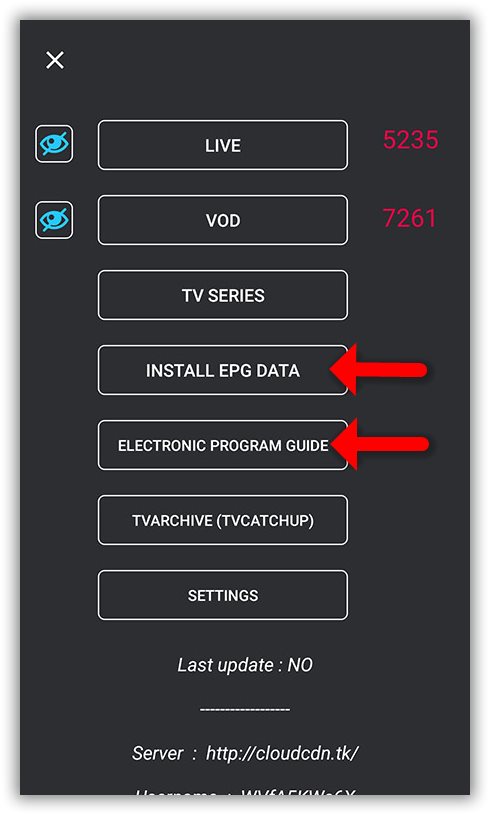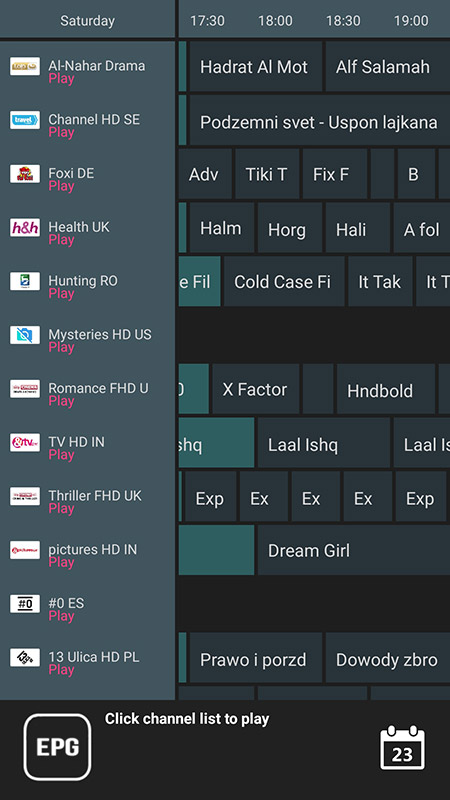Step 1: Start by downloading the GSE IPTV App from Google Play Store or IOS Apple Store. The interface of GSE Smart IPTV is pretty much the same across all the devices (including Amazon FireStick).
We recommend using Xtream-Codes API.
By using Xtream-Codes API you can add EPG information easily, No need to add the EPG url. Also EPG auto update available.
Click on “Xtream-Codes API”.
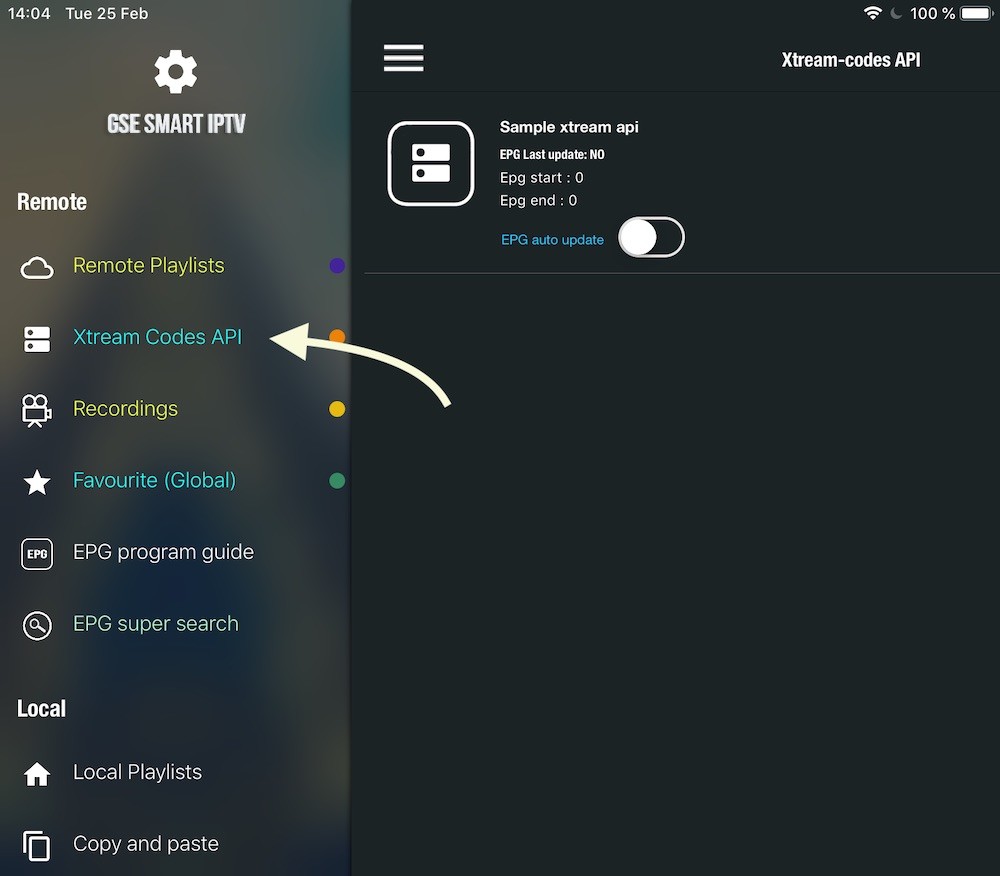
Step 2: Press + icon to add new Xtream Codes list
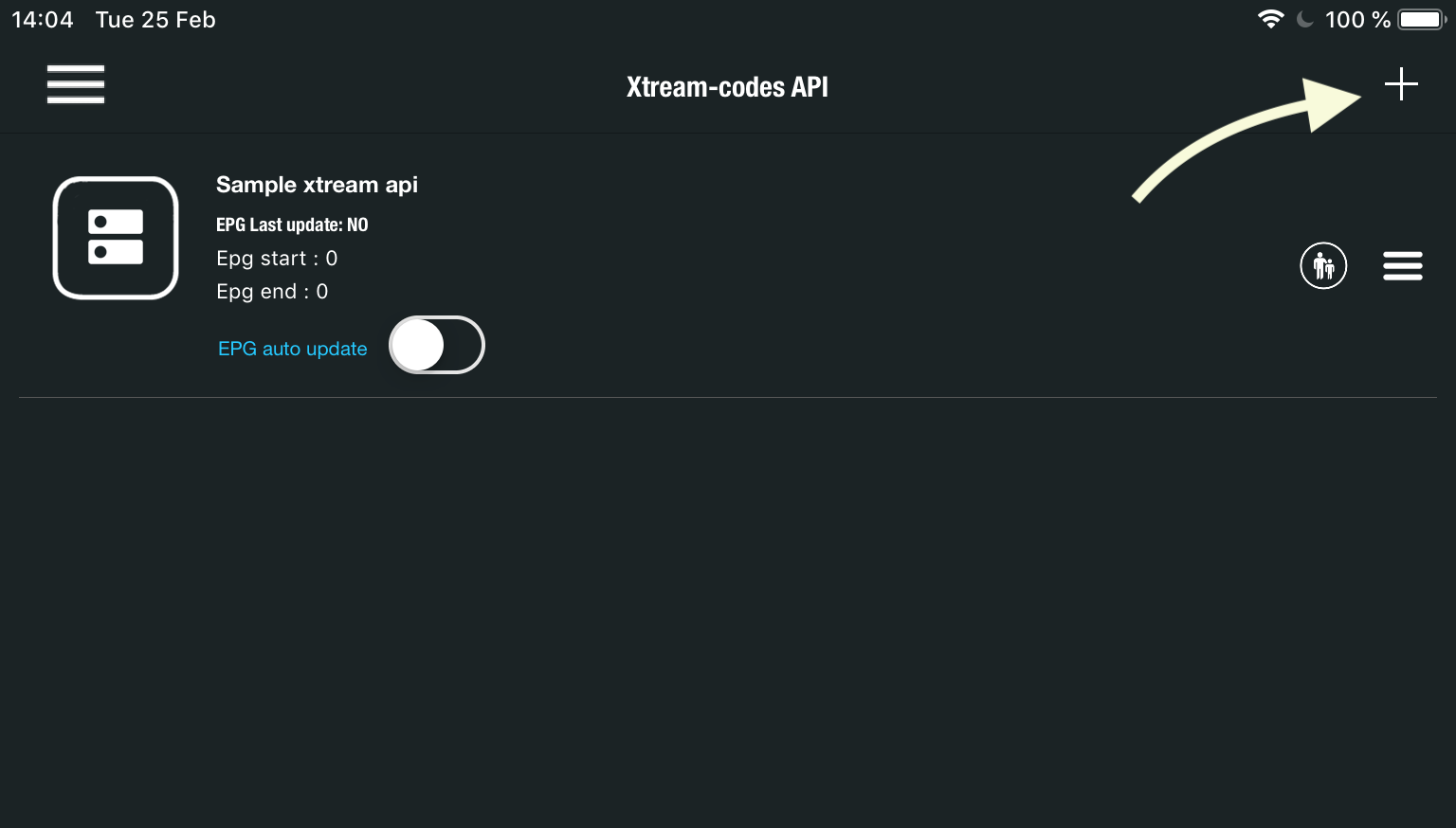
Step 3: Enter Server name, Username and Password , you can find all these details in your subscription email.
Enter the Xtream Codes API Login details.
Name: PerfectIPTV
Server Address: http://xxxx.to:80 (Check your subscription details for Address)
Username: Enter Your m3u username
Password: Enter Your m3u password.
Remember Passwords are case sensitive.
Turn ON Auto update EPG
Then press login
Step 4: Now you will find your “IPTV list” in the menu, click on it.
Step 5: Wait for the channels to be added to your application and this might take a little time depending on which countries or channels groups your M3U file contains.
You will see the LIVE channels and VOD list.
Step 6: By click on LINE you will see the channel groups.
Select the channel that you want to watch and click on “Play”.
Now you GSE Android app is ready for streaming IPTV channels on your Android or IOS device.
How to load EPG in GSE using Xtream-Codes API
Step 1: You can easily add EPG in GSE by clicking on “INSTALL EPG DATA”
Step 2: Wait until the EPG data downloading after that you can see the EPG list by click on “ELECTRONIC PROGRAM GUIDE” .
How can I set m3u link instead of Xtream Codes connection ?
You can use Remote Playlists section , press + button and choose Add M3U URL , then paste M3u link .